# Organization
What's an Organization?
Your company is an organization. Inside it, you can create as many tenants as ecosystems you handle.
When you log into the app for the first time, you will see the Organization main page. On it, you will see the list of tenants that belongs to the organization and also the Global Settings section.
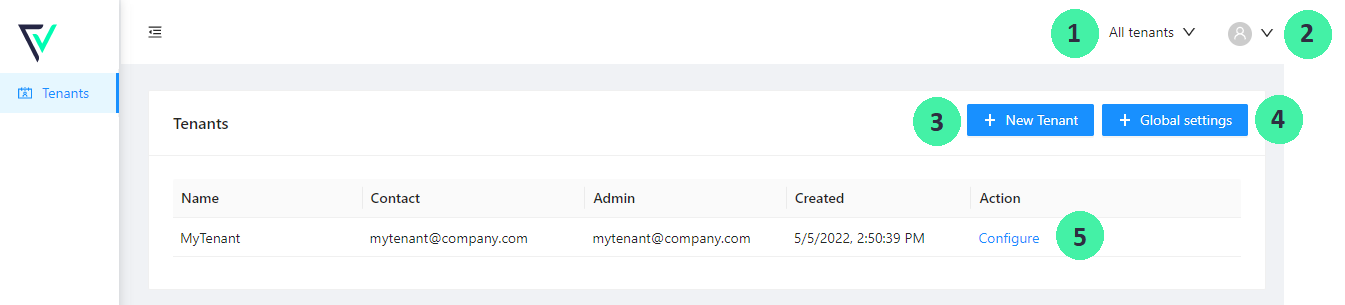
| # | Name | Description |
|---|---|---|
| 1 | List of tenants | Use this dropdown to select a tenant inside your organization. Use this drop down to navigate through tenants but also to go back to your organization's list of tenants. |
| 2 | Profile | Click on profile to log-out your session |
| 3 | New Tenant | Use this option to add a new tenant to your organization |
| 4 | Global settings | See here the global configuration for your Organization. |
| 5 | List of tenants | See here the list of tenants in your organization. Click on 'Configure' to see and update that specific's tenant information. |
# Global Settings
Our system allows you to set up password policy conditions at organization level.
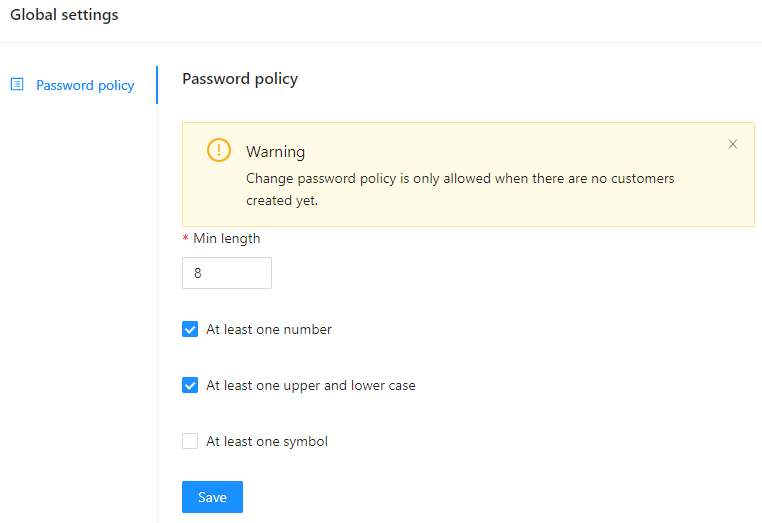
| Field | Description | Sample |
|---|---|---|
| Min length | This is the minimum number of characters required for a password. Field allows from 8 to 40 characthers. | 8 by default |
| At least one number | Check it if you want your users to set up a password with al least one number on it. | Checked by default |
| At least one upper and lower case | Check it if you want your users to set up a password with al least one upper and one lower case on it. | Checked by default |
| At least one symbol | Check it if you want your users to set up a password with al least one symbol on it. | Not checked by default |
WARNING
Password policies can only be changed where there are no customers created on your organization.
# Tenants
This view is displaying the list of tenants created under your organization. See Tenant section for more details.
← Introduction Tenant →